El Loco App Guidance
Review Localization Candidate Strings
The El Loco app makes reviewing localization candidate strings is a breeze.
-

File Navigation: To move between files identified as containing localization candidate strings, use the file navigator at the top of the Review Strings window.
The file name and location on the hard disk are displayed so you know exactly where the strings are coming from. You can also see how many files there are to review.
-

String Review: The value of each localization candidate is displayed beneath the file navigator. The ignore/accept buttons
 next to each string allow you to quickly mark which strings to localize and which ones to leave alone.
next to each string allow you to quickly mark which strings to localize and which ones to leave alone.
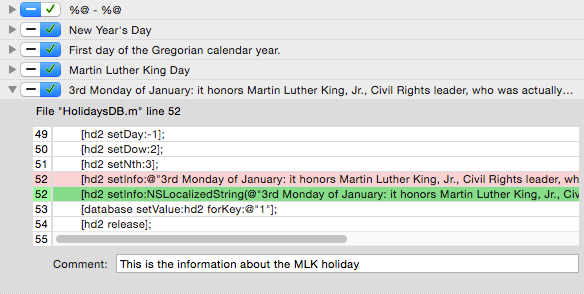
Want more info? Click a string’s disclosure triangle to reveal the hunk of code in which the string appears.
The current line of code in your source file is highlighted in red . If you opt to ignore a string, the line of code will remain unaltered. If you choose to localize a string, the change the El Loco app would make is highlighted in green .
-

Update Source Code: After you have finished reviewing all candidate strings, click the “Update Source Code” button to process any strings selected for localization.
El Loco Tip: The El Loco app may modify the structure and organization of any resources to be localized in the Xcode Project Navigator. However, the actual files in the Finder file system that your resources refer to remain unmoved.
El Loco Tip: If you know that all of the strings in your project have already been properly prepared for localization, simply click the “Skip” button move to the next step.
